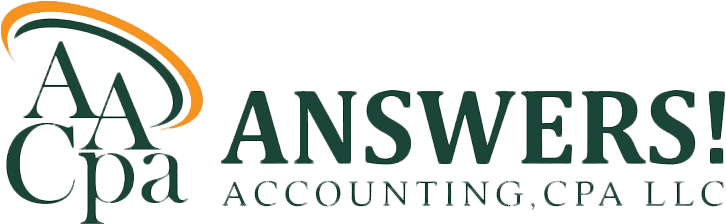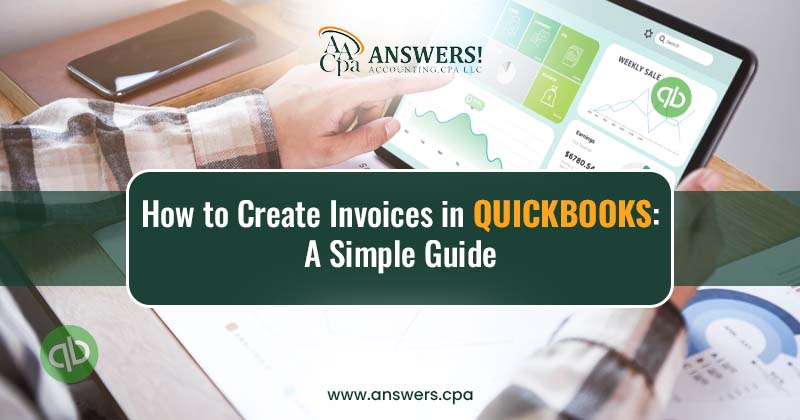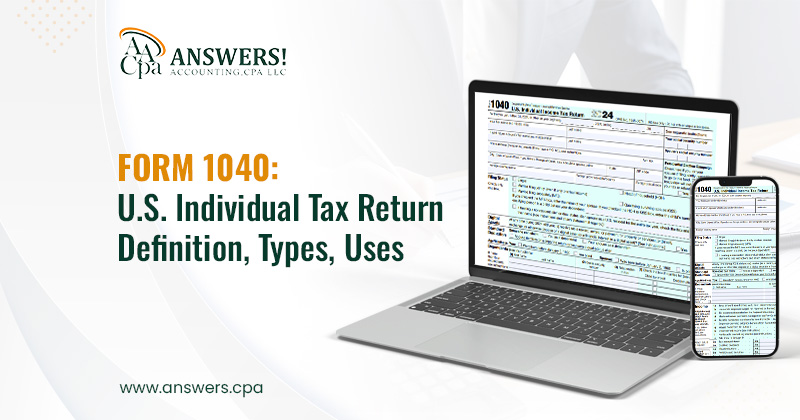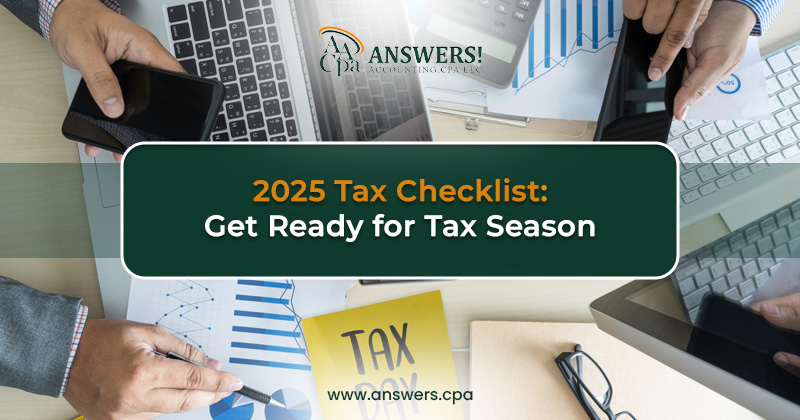How to Create Invoices in QuickBooks: A Simple Guide
Managing invoices efficiently is a cornerstone of any business, ensuring steady cash flow and maintaining healthy client relationships. Yet, a poorly managed invoicing system can create bottlenecks, leading to delayed payments, strained client relations, and financial mismanagement. According to a report by QuickBooks, 75% of small businesses face cash flow challenges, often stemming from delayed payments or invoice errors.
This guide provides an in-depth look at creating and managing invoices in QuickBooks. Whether you're a freelancer, a small business owner, or managing a larger organization, these steps will simplify your invoicing process, ensuring professionalism and accuracy.
Why Invoicing Efficiency Matters
An efficient invoicing system goes beyond facilitating payments. It directly impacts business credibility, financial stability, and client relationships. Here’s why proper invoicing is essential:
1. Strengthens Professionalism
Professional invoices reflect your brand's credibility. They convey reliability, reducing misunderstandings and improving client trust. A well-organized invoice system enhances your reputation as a dependable business partner.
2. Improves Cash Flow
Inefficient invoicing often leads to payment delays. According to the National Small Business Association, 60% of businesses experience late payments, which disrupts cash flow. QuickBooks’ automated reminders and online payment integrations significantly reduce delays, ensuring steady revenue.
3. Saves Time and Resources
Automation eliminates repetitive tasks, freeing up resources for strategic activities. QuickBooks features like recurring invoices, batch invoicing, and online payment systems streamline administrative efforts.
QuickBooks: The Preferred Choice for Invoicing
QuickBooks has revolutionized how businesses handle accounting and billing, with over 7 million users worldwide. Its invoicing tools offer unmatched convenience and efficiency:
- User-Friendly Interface: QuickBooks simplifies invoicing with intuitive workflows, suitable for both beginners and experienced users.
- Customizable Options: Tailor invoices to reflect your brand identity, ensuring consistency and professionalism.
- Automation Tools: From recurring billing to payment reminders, QuickBooks reduces human error and speeds up the invoicing process.
- Comprehensive Reporting: Analyze invoice performance and gain insights into overdue accounts, payment trends, and cash flow.
How to Create Invoices in QuickBooks: Step-by-Step Guide
Using QuickBooks Online
QuickBooks Online is a cloud-based solution ideal for businesses that need real-time access to invoicing tools. Here’s how to create an invoice:
1. Log In to Your Account- Access your QuickBooks Online account. From the main dashboard, click on Sales > Invoices.
2. Initiate a New Invoice- Select the + New button and choose Invoice. A blank invoice template will appear.
3. Enter Customer Information
- Select an existing customer or add a new one.
- Ensure all details, including email address and billing information, are accurate.
4. Fill in Invoice Details
- Products/Services: Choose items from your inventory or add new services. Specify rates and quantities.
- Payment Terms: Define terms such as Net 15 or Due on Receipt.
- Taxes: Apply relevant tax rates based on your jurisdiction.
Preview and Send- Use the Preview option to check for errors. Once finalized, send the invoice via email or download it as a PDF.
Using QuickBooks Desktop
1. Open the Create Invoice Window- Navigate to Customers > Create Invoices.
2. Select Customer and Job- Choose the appropriate customer from the dropdown menu. Verify the details before proceeding.
3. Enter Invoice Details
- Add items, rates, and applicable taxes.
- Customize payment terms and due dates.
4. Finalize and Send- Save the invoice. Print or email it directly to the client.
Invoicing on Mobile
QuickBooks’ mobile app offers flexibility for businesses on the go.
- Open the app and log in.
- Tap + and select Create Invoice.
- Enter customer details, products, and payment terms.
- Send the invoice instantly via email or text.
Advanced Invoicing Features in QuickBooks
QuickBooks provides tools that go beyond basic invoicing, catering to businesses with specific needs.
1. Recurring Invoices
Ideal for subscription-based businesses, recurring invoices save time and ensure consistent billing.
- Go to Settings > Recurring Transactions.
- Set up a template with details like frequency, amount, and customer information.
- Automate the process to eliminate manual follow-ups.
2. Progress Invoicing
Progress invoicing is essential for project-based work, allowing phased billing.
- Enable this feature under Account and Settings > Sales.
- Create invoices based on project milestones or completion percentages.
3. Multi-Currency Support
For businesses dealing with international clients, QuickBooks simplifies exchange rate calculations and payment tracking.
- Activate multi-currency support in your account settings.
- Assign currencies to specific customers or transactions.
4. Invoice Customization
QuickBooks lets you design invoices that reflect your brand’s identity.
- Templates: Choose from pre-designed templates or create custom layouts.
- Logos and Colors: Upload your logo and align the color scheme with your branding.
- Attachments: Include supporting documents like contracts or receipts.
Common Challenges and Solutions
Even with robust tools like QuickBooks, invoicing can present challenges. Here are common issues and how to address them:
1. Late Payments
Delayed payments can disrupt cash flow. QuickBooks’ automated reminders ensure clients are notified well before due dates.
2. Invoice Errors
Errors in invoices, such as incorrect amounts or missing details, can delay payment processing. Use QuickBooks’ preview feature to double-check entries before sending.
3. Tracking Overdue Accounts
QuickBooks’ dashboard provides a clear overview of overdue invoices, enabling prompt follow-ups.
4. Handling Multiple Currencies
Fluctuating exchange rates can complicate international transactions. QuickBooks’ real-time currency updates ensure accurate billing.
Benefits of QuickBooks Invoicing for Different Types of Businesses
QuickBooks invoicing tools offer distinct advantages across various industries. Let’s explore how different businesses can benefit from QuickBooks’ invoicing features.
1. Service Providers
Service-based businesses, such as consultants, freelancers, and contractors, can significantly benefit from QuickBooks’ customizable invoicing templates and recurring invoice features. For example, freelancers can automate regular invoicing for clients on monthly retainers or project-based work, reducing the manual effort of creating new invoices every billing cycle. Additionally, QuickBooks allows service providers to easily track their billable hours, helping them create accurate invoices based on time worked.
Example:
A freelance graphic designer who works with multiple clients can set up recurring invoices, automatically sending out invoices at set intervals. They can also track time worked using QuickBooks' built-in timer tool, ensuring clients are billed for every minute worked.
2. Retail and E-Commerce Businesses
Retail businesses, whether brick-and-mortar stores or e-commerce platforms, often deal with high-volume transactions. QuickBooks helps streamline the invoicing process by syncing sales with inventory, automatically updating stock levels as invoices are created. This integration helps maintain accurate records of products sold, preventing discrepancies between sales and inventory management.
Example:
An e-commerce store can integrate QuickBooks with their online platform, automatically generating invoices for each sale. The invoicing tool syncs with inventory levels, helping the business owner track which items need restocking and ensuring invoices reflect accurate item availability.
3. Subscription-Based Businesses
For businesses that operate on a subscription model, such as gyms, subscription boxes, or software-as-a-service (SaaS) providers, QuickBooks offers recurring billing options that allow for automatic invoicing on a schedule. This feature ensures that clients are billed on time without manual intervention, minimizing the chance of late payments.
Example:
A SaaS company providing monthly software services can set up recurring invoices that charge customers each month for access to the software. As QuickBooks processes payments, the business gains insights into recurring revenue, helping them forecast future cash flow.
4. Nonprofit Organizations
Even nonprofit organizations benefit from QuickBooks’ invoicing and reporting features. Nonprofits often deal with donor contributions, grants, and memberships, which require accurate invoicing. With QuickBooks, they can generate professional invoices for donations, grants, and membership fees, ensuring transparency and clarity for their donors.
Example:
A nonprofit organization can create invoices for donors or membership fees, offering clear and professional receipts. QuickBooks helps track donation trends, ensuring that invoices are promptly sent and payments are accurately recorded.
By tailoring QuickBooks’ invoicing features to fit your business model, you can ensure a smoother billing process, improve client satisfaction, and ultimately contribute to your business’s growth.
QuickBooks in Action
Freelancers
Freelancers often struggle with inconsistent payments. By leveraging recurring invoicing and online payment options, many freelancers report a 50% reduction in payment delays.
Small Businesses
A retail store using QuickBooks' batch invoicing saved 15 hours per month, allowing the owner to focus on expanding their product line.
Contractors
Progress invoicing helped a construction company improve cash flow during long-term projects, billing clients as milestones were completed.
QuickBooks Reporting and Insights
Beyond invoicing, QuickBooks provides analytics to enhance your billing strategy.
- Invoice Status Reports: Monitor pending, paid, and overdue invoices.
- Customer Payment Trends: Identify clients with consistent delays and adjust terms accordingly.
- Cash Flow Projections: Use invoice data to forecast revenue and plan expenses.
Tips for Optimizing QuickBooks Invoicing
- Define Payment Policies Clearly Avoid disputes by specifying terms like due dates and accepted payment methods.
- Enable Online Payments QuickBooks Payments allows clients to pay instantly via credit cards, ACH, or PayPal.
- Leverage Mobile Tools Use the QuickBooks app for invoicing on the go, especially if you operate in the field.
- Automate Follow-Ups Let QuickBooks handle reminders for overdue invoices, saving time and improving collections.
- Use Discounts and Late Fees Wisely Encourage early payments by offering discounts, and deter late payments with reasonable penalties.
Streamline Your Billing with QuickBooks
Invoicing is more than a routine task, it’s a critical component of business success. By mastering QuickBooks’ invoicing tools, you can improve efficiency, enhance client satisfaction, and maintain a steady cash flow.
Whether you’re new to QuickBooks or looking to optimize your current processes, this guide provides the insights you need to take control of your billing system. Start exploring QuickBooks today and unlock the full potential of seamless invoicing.
FAQs
1. What is QuickBooks?
QuickBooks is a tool that helps people and businesses keep track of money. It helps you make invoices and pay bills.
2. How do I make an invoice in QuickBooks?
To make an invoice, log in to QuickBooks, click on "Create Invoice," add the customer’s name, list what you are charging for, and send the invoice.
3. Can QuickBooks remind me when my payment is due?
Yes! QuickBooks can remind your customers when they need to pay.
4. Can I send the same invoice every month?
Yes! QuickBooks can send the same invoice on a set date, like once a month, automatically.
5. How can I see unpaid invoices in QuickBooks?
QuickBooks shows you which invoices have not been paid yet in a special list. This makes it easy to follow up.